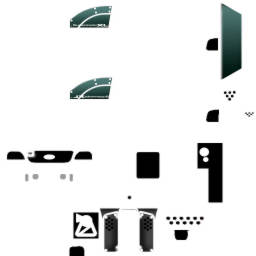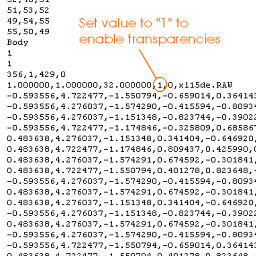Ever wonder how to make holes or windows for your car/trucks or your front bumper skirting ventilation without having to remove 3d vertices to create hole? Learn how to make holes into your 3D object without having to poke your 3d surface or make a hole/ curvy rings using 3d meshes for 4x4 evo 3d object. (Creating transparencies).
Tools to be used in tutorial:
- 3D modeling software: Zanoza 3D ver 1.05. >> http://www.zmodeler.com
- Paint program: Corel Photo Paint or Adobe Photoshop
- *.BMP to *.RAW converter: BmptoRaw.zip
Lazy making high poly hollow vents or curves?
Hollow curves and holes- have you ever seen a 3d model of a car with veil sided or air vents holes on the bumper or skirting. Some design uses high concentration of polygon/vertices to create curvy hollow rectangular holes to mimic the ventilated hollow looks. But is there anyway to create such hole without poke a hole in your 3d mesh or probably you're too lazy to mesh a hollow 3d hole?.......use transparencies!
Transparencies- transparencies usually used to create transparent surface of an object and create a frame bounded area of transparent windows or holes to enable internal parts visible from outside. Usually popular for creating windows and windshield with tinted glass.
Before we proceed further on how to make transparencies try to take a quick look on the image below: "XF-150 XL and Skyline DS-XL". Look at the image sample below and concentrate on looking at the front hood grilling. Can you see the internal parts of car such as chassis, engines and miscellaneous parts?
Look at the image below and scan for transparencies.
 [Above image "XF-150 XL"] transparencies on the front hood and headlight's port holes exposing visible internal parts like engines and headlights visible from inside to outside.
[Above image "XF-150 XL"] transparencies on the front hood and headlight's port holes exposing visible internal parts like engines and headlights visible from inside to outside.
 [Above image "XF-150 XL"] Original flat 3d looks - Above are image taken from Z-modeler shows that the front 3d surface does not have actual framed hollow holes or vent, its totally opaque surface. Can't see the internal parts.
[Above image "XF-150 XL"] Original flat 3d looks - Above are image taken from Z-modeler shows that the front 3d surface does not have actual framed hollow holes or vent, its totally opaque surface. Can't see the internal parts.
 [Above image "Skyline DS-XL"] transparencies on the front hood, lower hood and bumper skirting (side vents) which enables internal parts such as intercooler visible from outside. Transparencies also helps to create hole like the 'hook' shown on top of Skyline's hood without having to make actual holes via 3d meshes.
[Above image "Skyline DS-XL"] transparencies on the front hood, lower hood and bumper skirting (side vents) which enables internal parts such as intercooler visible from outside. Transparencies also helps to create hole like the 'hook' shown on top of Skyline's hood without having to make actual holes via 3d meshes.
Based on the image shown above we can create transparent surface which enable internal parts visible from outside without having to break the 3d surface meshes and create curvy hole or frame with high poly/vertices of hollow curve. A transparencies shown above must be very clear and don't have any glassy looks or else it'll turn out to be like glassy windows.
** IMPORTANT NOTE: the transparencies shown above only works when you run car/truck in your 4x4 evo games and it does not show up transparencies effect on your Z-modeler of other modeling program.
Steps creating transparencies- Below are some instruction on how to create instant transparencies.
| Steps | Info/ instruction | image sample | |||||||||
| [Step 1]
Open car/truck texture |
Open your car/truck skin texture and mark the location where you want to put holes/transparencies on to your truck 3d surfaces. Eg: front hood, bumper skirting.. >>
This texture shown on the right used to mapped onto your car/truck body parts. |
|
|||||||||
| [Step 2]
Create an transparencies texture. |
Create an transparencies texture which will be used as transparencies layout: -Open a *.bmp file and apply white area paint to disable transparencies and black colored area to enabled transparencies on desired location mapped into your 3d object. >>
Finish? then save it as 256k bitmap format and convert the image into *.RAW format (using FLYRAWGUI utillity) Then again rename the file extension to *.OPA (default transparencies image map). Put the your new *.OPA onto your trucks/car's "ART" folder. For "4x4 EVO 2": your transparencies texture needed to be saved as Alpha Channel Transparencies can be apply by using a dedicated paintshop program that can import alpha channel images. |
|
|||||||||
| [Step 3]
Edit 3d meshes file/ *.SMF.
|
You'll need to edit few numeric value in your 3d's *.SMF file ( your car/truck 3d file). Located your truck parts name that need to have transparent area, eg: "body" in your Z-mod. Then open your car/truck *.SMF file using "NOTEPAD" or other text based editing program and search for the name of the parts needed to have transparencies on it. Once found look for numeric value beside "*.RAW" text and set value "1" to enable transparencies as shown on the right image. [see right image] Once finish compile the whole car/truck file into *.POD format and run the truck in your 4x4 evo game to see the transparencies in action. |
|
Transparencies issue in 4x4 EVO 2 - Transparencies works 100% on 4x4 evo1 and 4x4 evo2 version. But if you are using 4x4 evo2 make sure you set the "TRUCK REFLECTION" to low or off in your "Graphic setup menu" or else you won't be able to see transparent effect on your vehicle but only a flat opaque surfaces.
Good Luck!