You've tried everthing and still can't map your 3d object to a texture? Need solution? Read more right here in this page.
Tools to be used in tutorial:
- 3D modeling software: Zanoza 3D ver 1.05. >> http://www.zmodeler.com
Help! I tried but it did not work!
Graphic setting- Ok, you've read the mapping tutorial and you've follow instruction, but your wireframe 3d object did not appear or mapped on to your texture in your "UV Mapping windows/Mapper". So what's the problem?....Graphic setup, yes! You need to reconfigure your graphic setup in Z-modeler. Some graphic display driver may not be compatible or run well with your Z-modeler program and causes few failure when mapping and modeling 3d object. Different computer can have different display devices and can have different impact on your 3d application especially on 3d modeling program such as Z-modeler. OpenGL, TnL, DirectX 8,9 and so on does not prove that it will work 100% unless you found updated or compatible driver to stabilize your graphic capability. So can you do now?
Solution: Use Primitive setting- Software rendering: ever heard of that? This is the only most stable display mode you should set on your 3d application or Z-modeler. Software rendering is so called primitive graphic mode which commonly used in the days where there's no dedicated graphic hardware or accelerated graphic chip like S3, Nvidia or Voodoo came to render beautiful graphic...yup, before they came we really enjoy ugly pixel graphic back in the early 90's. It uses software emulation to emulate 3d/2d graphic engine that uses standard display driver. The drawback is its uses high concentration of memory and CPU resources to emulate and render animated 3d/2d graphic...yet the graphic really annoying. But anyway who really cares, you need stable and workable graphic right? Yeah! (just temporary effect till you get your display problem solved).
Steps to setup your display mode in Z-modeler-
- Open your Z-modeler program and go click the top menu according to this sequence: [Options] >> [3D View] >> [Select Device...]. [as shown on image below]
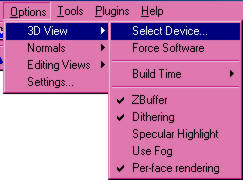
- A small pop-up box will appear. Click the drop-down menu and scroll through the list of existing display device/mode. If your display got problem you can use "RGB Emulation" mode as your graphic mode for your Z-modeler application.
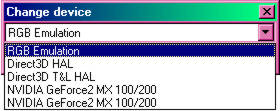
- Click "OK" to confirm your selection and run your application.
- If problem still remain the same and keep on coming you can you can use "Force Software" mode. To access this setting click the top menu according to these sequence: [Options] >> [3D View] >> [Force Software].
GOOD LUCK!
