Change your 4x4evo 2 background screen with your own taste and style. Let's do it!
Tools to be used in tutorial:
- Paint program: Corel Photo Paint or Adobe Photoshop
- Pod tools: PODTool.exe or 4x4evoUnPOD.exe
updated : 27/2/2007
Customize your taste.
So, get bored with old background picture of your 4x4evo2 game menu? Do you want to change to suit you taste, get down with our tutorial and see how you can make your DIY background screen
- **Please download "SupermotoXL's UI patch kit for 4x4evo 2" and install in into your 4x4evo 2 game before proceed to mod the UI background. Go to UI Pack page to download.
- Make sure you have some basic on how to POD and UNPOD the file, also must have knowledge how o use some photo/paint tools.
- First you need to unpod/extract UI.pod file that was located under your 4x4evo2 game folder. Unpod it using PODTOOLS or WinPOD. Get more tools at our Tools download section.
- After you unpod/extract the UI.pod file you'll get few folder extracted. Look out for "ART" folder. Go inside the "ART" folder and search for these file : BG_MAIN.TIF
- Open the BG_MAIN.TIF file using your favorite paint/photo editor program to edit the image background.


Above is a sample of UI background shown inside the running game for 4x4evo 2. Above UI is unpatched. To remove the "Blue" transparency area that cover on top of the UI background please download "SupermotoXL's UI patch kit for 4x4evo 2" This is default User Interface image background when extracted as "BG_MAIN.TIF" files. Default size is 512x512 resolution. - When you open you'll notice by default the image is at 512x512 size, which explain why by default the image looks squeezed vertically. You'll need to resized it back to either 640x480 or 800x600. (My preferred sized for editing would be 800x600 resolution size for easy image editing with detailed graphic input).

>> 
Resize the BG_MAIN.TIF file to 800x600 resolution size so that you can start add your own custom background design. >> Finally!....This is my example of new background design based on my theme. - After resized continue to photo/paint edit the image background according to your favorite style.
- Done? Now resized it back to 512x512 resolution.

Resized back the new background image to 512x512 resolution size. TIF texture must be at 256k (8 bit palette) - You'll need to recheck your image color format, make sure the image format stays at :256k color (8-bit paletted), anything beyond that your new TIF background will not shown or causes error when running the game at the startup.
- If everything is ok then you can save the image back to TIF format. Save and place it or overwrite the old BG_MAIN.TIF file in your ART folder where you previously access the original TIF image.
- Then POD the whole file back to UI.POD and then place back the POD file into the game folder.
- Run the game and see if your custom made background works.
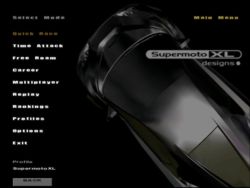
If successful your new custom made UI background will look like as shown above. - Works? good! if not get back to step 1 and check what you have missed. Good Luck.
Good Luck!
